How to clear cache on iphone 13 – Discover the definitive guide to clearing cache on iPhone 13, a crucial maintenance task that optimizes performance and enhances user experience. Dive into the intricacies of cache, its impact on your device, and the simple yet effective methods to free up storage space and improve overall functionality.
Understanding Cache and Its Purpose on iPhone 13
Cache, a temporary storage mechanism, plays a crucial role in enhancing the performance of iPhone 13. It stores frequently accessed data, allowing for quicker retrieval and reducing the time required to load apps and websites. This optimization results in a smoother user experience.
iPhone 13 utilizes two primary types of cache: system cache and app cache. System cache stores temporary files generated by the operating system, while app cache contains data specific to individual applications.
Identifying Signs of a Full or Corrupted Cache
Monitoring the cache on your iPhone 13 is crucial to ensure optimal device performance. Here are some telltale signs that indicate a full or corrupted cache:
Sluggish Performance:A full or corrupted cache can significantly slow down your device’s responsiveness, making it sluggish and unresponsive to commands.
Slow App Loading and Crashing
If apps take an unusually long time to load or frequently crash, it could be a sign that the cache is full or corrupted. The cache stores temporary data that apps use to load faster, so a compromised cache can hinder app performance.
Reduced Battery Life
A full or corrupted cache can strain your device’s resources, leading to reduced battery life. The device has to work harder to access data, which consumes more power.
Unresponsive or Freezing Device
In severe cases, a full or corrupted cache can cause your iPhone 13 to become unresponsive or freeze completely. This occurs when the cache becomes so overloaded that it interferes with the device’s core functions.
Clearing Cache on iPhone 13
Clearing cache on your iPhone 13 can help improve performance and free up storage space. Here’s a step-by-step guide to clear cache for specific apps and system-wide cache:
Clearing Cache for Specific Apps
- Open the “Settings” app on your iPhone 13.
- Scroll down and tap on “General.”
- Tap on “iPhone Storage.”
- A list of apps and their storage usage will appear. Tap on the app you want to clear the cache for.
- On the app’s info page, tap on “Offload App.”
- Confirm that you want to offload the app by tapping on “Offload App” again.
- Once the app is offloaded, its cache will be cleared. You can now reinstall the app from the App Store.
Clearing System-Wide Cache
There is no direct way to clear the system-wide cache on an iPhone 13. However, you can clear the cache by restarting your device. To restart your iPhone 13, press and hold the power button until the “slide to power off” slider appears.
Slide the slider to power off your device. After a few seconds, press and hold the power button again to turn your device back on.
Benefits of Regularly Clearing Cache
Regularly clearing the cache on your iPhone 13 offers numerous advantages, including improved device performance, increased storage space, and enhanced battery life.
Cache accumulation can slow down your device by consuming system resources. By clearing the cache, you free up these resources, allowing your iPhone 13 to run smoother and more efficiently.
Freeing Up Storage Space, How to clear cache on iphone 13
Cache files can accumulate over time, taking up valuable storage space on your iPhone 13. Regularly clearing the cache helps reclaim this space, making more room for apps, photos, and other important files.
Extending Battery Life
Excessive cache files can also drain your iPhone 13’s battery life. Clearing the cache reduces the load on your device’s processor and other components, resulting in improved battery efficiency.
Precautions and Considerations
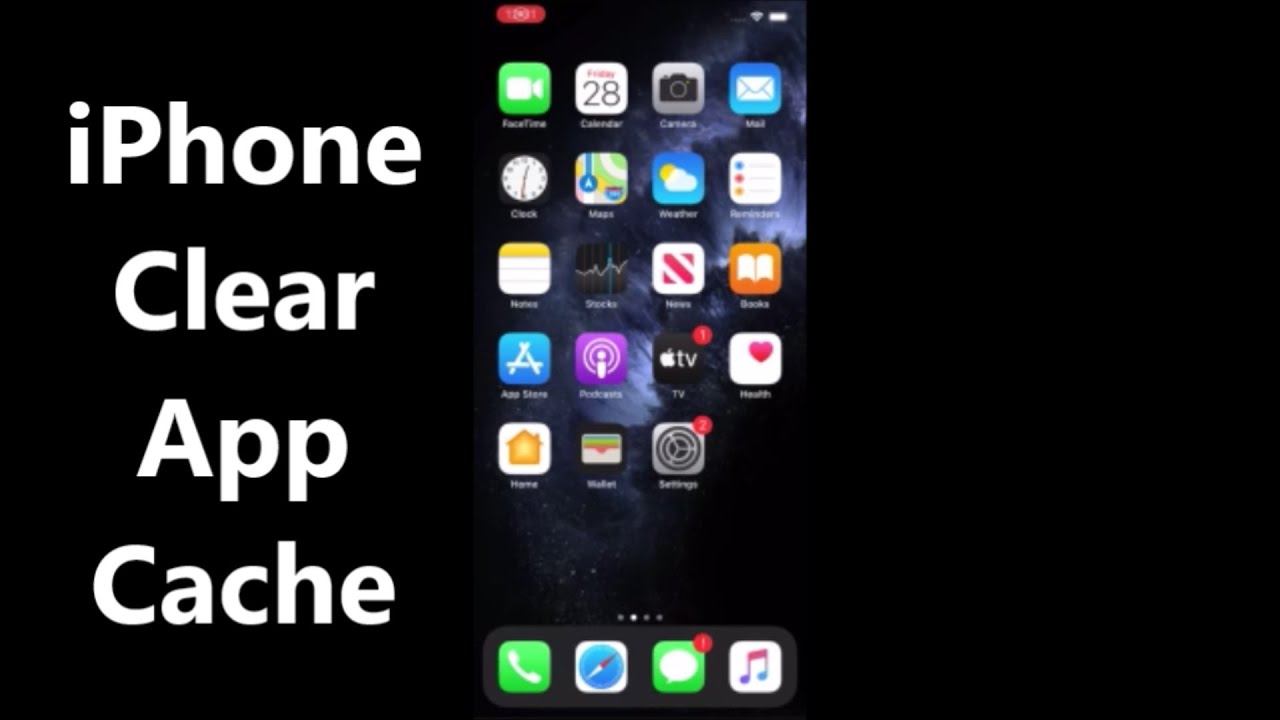
Before clearing the cache on your iPhone 13, it’s important to be aware of a few precautions and considerations.
Clearing the cache can potentially remove temporary files and data that apps rely on for faster performance. In some cases, this may result in a temporary slowdown or unexpected behavior in certain apps until they rebuild their cache.
Potential Consequences
- Temporary Performance Issues:Apps may experience a slight delay in loading or performing certain tasks while they rebuild their cache.
- Loss of Unsaved Data:If an app has unsaved changes or data stored in its cache, clearing the cache may cause that data to be lost.
- Reset App Settings:Some apps may reset their settings or preferences when their cache is cleared.
Mitigation
- Save Important Data:Before clearing the cache, ensure that you have saved or backed up any important data or changes within apps.
- Close Apps:Close all open apps before clearing the cache to minimize the risk of data loss.
- Restart iPhone:After clearing the cache, restart your iPhone to allow apps to rebuild their cache and restore normal functionality.
Final Summary: How To Clear Cache On Iphone 13
Regularly clearing cache on your iPhone 13 is a simple yet highly beneficial practice that can significantly enhance your device’s performance, storage capacity, and battery life. By following the steps Artikeld in this guide and adhering to the precautions mentioned, you can effectively maintain your iPhone 13 and ensure its optimal operation.
Essential Questionnaire
How often should I clear the cache on my iPhone 13?
It is recommended to clear the cache on your iPhone 13 once a month or as needed, especially if you notice any performance issues or storage constraints.
Can clearing the cache delete important data?
No, clearing the cache does not delete important data such as photos, videos, or contacts. It only removes temporary files and data that can be safely discarded.
What are the benefits of clearing the cache on my iPhone 13?
Clearing the cache can improve device performance by freeing up memory and storage space. It can also enhance battery life by reducing the workload on the processor.