How to rip blu ray mac – Embark on a comprehensive journey into the world of ripping Blu-rays on Mac. Discover the intricacies of this process, from essential software and hardware to advanced techniques for extracting specific content. Whether you’re a seasoned Mac user or a novice seeking guidance, this guide will empower you with the knowledge and skills to rip Blu-rays effortlessly.
Delve into the unique challenges of ripping Blu-rays on Mac and uncover the secrets to optimizing the process for maximum efficiency. Explore a curated list of Mac-compatible ripping software, comparing their features, capabilities, and pricing to help you make an informed choice.
Ripping Basics: How To Rip Blu Ray Mac
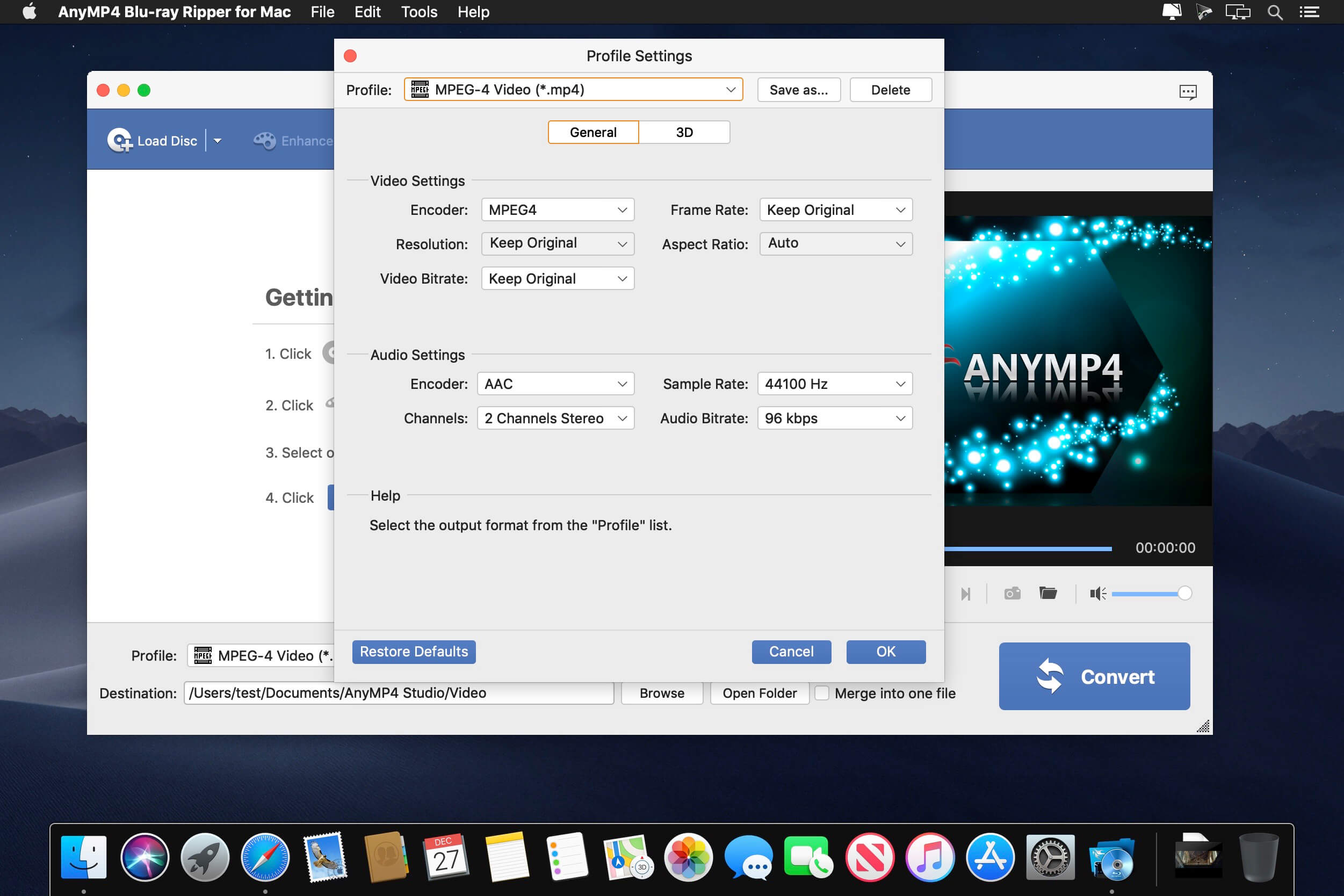
Ripping a Blu-ray disc involves copying the digital content from the disc to your computer’s hard drive or other storage device. This allows you to create a digital backup of your Blu-ray collection, which can be useful for a variety of reasons, such as saving space, protecting your discs from damage, or making your movies more portable.
To rip a Blu-ray disc, you will need the following:
- A Blu-ray drive
- Ripping software
- A blank disc or other storage device
There are a number of different ripping software programs available, both free and paid. Some popular options include HandBrake, MakeMKV, and AnyDVD HD. Once you have chosen a ripping software program, you can follow the instructions provided by the software to rip your Blu-ray disc.
File Formats
Ripped Blu-ray discs can be saved in a variety of file formats, including MKV, MP4, and AVI. MKV is a popular format for ripped Blu-ray discs because it supports a wide range of video and audio codecs, and it can store multiple audio tracks and subtitles.
MP4 is another popular format, and it is often used for streaming video. AVI is an older format, but it is still supported by many media players.
Mac-Specific Considerations

Ripping Blu-rays on a Mac presents unique challenges compared to Windows due to the differences in operating systems and hardware. However, there are specific strategies and software options tailored to optimize the ripping process for Mac users.
Mac computers typically lack built-in Blu-ray drives, requiring users to purchase an external drive to read Blu-ray discs. These drives connect via USB or Thunderbolt and must be compatible with Mac OS.
Mac-Compatible Ripping Software
Several software options are available for ripping Blu-rays on a Mac. Some popular choices include:
- MakeMKV: A widely used open-source tool that converts Blu-rays to MKV format, preserving video and audio quality.
- HandBrake: Another open-source option that offers a wide range of customization options for ripping Blu-rays to various formats.
- Leawo Blu-ray Ripper: A commercial software that provides advanced features such as 3D conversion and lossless audio extraction.
Software Options

Ripping Blu-rays on a Mac requires specialized software that can bypass the encryption and extract the disc’s contents. Various options are available, each with its own set of features, capabilities, and pricing.
Freeware Options
Several freeware options are available for ripping Blu-rays on Mac, including:
- HandBrake:A popular open-source video transcoder that can rip Blu-rays to various digital formats, including MP4, MKV, and AVI.
- MakeMKV:A freeware tool specifically designed for ripping Blu-rays to MKV files, preserving the original video and audio quality.
- Leawo Blu-ray Ripper:A free version of the commercial Leawo Blu-ray Ripper software, offering limited features but still capable of ripping Blu-rays to various formats.
Commercial Options
Commercial software options for ripping Blu-rays on Mac include:
- DVDFab Blu-ray Ripper:A powerful and feature-rich Blu-ray ripping software that offers advanced features such as batch processing, hardware acceleration, and the ability to rip Blu-rays to 3D formats.
- AnyMP4 Blu-ray Ripper:A user-friendly and intuitive Blu-ray ripping software that supports a wide range of output formats, including 4K and HEVC.
- Leawo Blu-ray Ripper Pro:The full version of the Leawo Blu-ray Ripper software, offering a wider range of features than the free version, including the ability to remove Blu-ray protection and convert Blu-rays to ISO files.
When choosing a Blu-ray ripping software for Mac, consider the following factors:
- Features:Determine the specific features you require, such as the ability to remove Blu-ray protection, rip to specific formats, or convert to 3D.
- Capabilities:Consider the software’s ability to handle different Blu-ray formats, including encrypted discs and region-locked discs.
- Pricing:Compare the pricing of different software options and choose the one that fits your budget.
Ripping Process
Ripping a Blu-ray on a Mac involves a straightforward process. This guide provides a step-by-step breakdown of the procedure, addressing common troubleshooting tips along the way.
For those seeking an immersive audio experience, the beats studio 2.0 wireless headphones offer exceptional sound quality and noise cancellation. With their sleek design and comfortable fit, they’re the perfect choice for music lovers and professionals alike. Whether you’re streaming your favorite tunes or taking a call, these headphones will provide an unparalleled listening experience.
To initiate the ripping process, ensure you have a compatible Blu-ray drive connected to your Mac. Additionally, choose a reliable ripping software from the options discussed in the previous section.
Step-by-Step Guide, How to rip blu ray mac
- Insert Blu-ray Disc:Insert the Blu-ray disc into the compatible Blu-ray drive connected to your Mac.
- Launch Ripping Software:Open the chosen ripping software on your Mac.
- Select Source:Within the software interface, select the Blu-ray drive as the source from which to rip the disc.
- Choose Output Format:Determine the desired output format for the ripped content. Common options include MP4, MKV, and MOV.
- Select Output Destination:Specify the location on your Mac where you want to save the ripped files.
- Adjust Settings (Optional):Depending on the software, you may have options to adjust video and audio settings, such as resolution, bitrate, and audio codec.
- Start Ripping:Initiate the ripping process by clicking the appropriate button within the software interface.
- Monitor Progress:The software will display the progress of the ripping process, allowing you to track its completion.
- Eject Disc:Once the ripping process is complete, you can safely eject the Blu-ray disc from the drive.
Troubleshooting Tips
- Incompatible Drive:Ensure that your Mac is equipped with a compatible Blu-ray drive. Some older Macs may not have built-in support for Blu-ray playback or ripping.
- Region Code Mismatch:Blu-ray discs may have region codes, which restrict playback or ripping based on geographical location. Ensure that the Blu-ray drive and the software you’re using support the region code of the disc.
- Insufficient Disk Space:Before initiating the ripping process, verify that your Mac has sufficient storage space to accommodate the ripped files.
- Software Compatibility:Confirm that the ripping software you’re using is compatible with your Mac’s operating system and the Blu-ray disc you’re attempting to rip.
- Outdated Software:Ensure that the ripping software is up-to-date. Outdated software may encounter compatibility issues or performance problems.
Advanced Techniques
Advanced ripping techniques enable users to extract specific content from Blu-rays, such as extracting individual audio tracks or subtitles. These techniques also allow for creating custom rips with specific settings, providing greater control over the ripping process.
Ripping Blu-rays with Multiple Audio Tracks or Subtitles
Blu-rays often contain multiple audio tracks or subtitles in different languages. Advanced ripping techniques allow users to extract and select specific audio tracks or subtitles during the ripping process. This is useful for users who want to watch the movie in a different language or with specific subtitles.
Creating Custom Rips with Specific Settings
Advanced ripping techniques also allow users to create custom rips with specific settings. These settings include video and audio codecs, resolution, bitrate, and other parameters. This level of customization provides users with greater control over the quality and size of the ripped files.
Legal Considerations
Ripping Blu-rays involves copyright laws and ethical considerations. It’s crucial to understand the legal implications and ethical boundaries surrounding this practice.
Copyright Laws
Copyright laws protect the exclusive rights of creators over their original works, including Blu-ray movies. Ripping a Blu-ray without authorization violates these rights, potentially leading to legal consequences.
If you’re a Mediacom subscriber, you may be wondering if you can access Peacock, the popular streaming service. The answer is yes, you can indeed get Peacock on Mediacom. Can you get peacock on mediacom provides detailed instructions on how to add Peacock to your Mediacom account and start streaming your favorite shows and movies.
Ethical Implications
Beyond legal concerns, ripping Blu-rays raises ethical questions. While personal use may seem harmless, unauthorized ripping undermines the rights of creators and distributors who rely on revenue from Blu-ray sales to sustain their livelihoods.
Responsible Ripping Practices
To ensure responsible and legal ripping, consider the following guidelines:
- Rip Blu-rays only for personal, non-commercial use.
- Avoid distributing or sharing ripped copies.
- Support creators by purchasing original Blu-rays when possible.
- Respect copyright laws and acknowledge the rights of creators.
Closing Notes
As you conclude this guide, you will possess the expertise to rip Blu-rays on Mac with confidence. Embrace the advanced techniques to extract specific content, including multiple audio tracks and subtitles, and create custom rips tailored to your preferences. Remember to adhere to copyright laws and ethical guidelines to ensure responsible and legal ripping practices.
Question & Answer Hub
What are the essential software and hardware requirements for ripping Blu-rays on Mac?
You will need a Blu-ray drive, ripping software, and a Mac computer with sufficient storage space.
What are the different file formats available for ripping Blu-rays?
Common file formats include MP4, MKV, AVI, and MOV.
Can I rip Blu-rays with multiple audio tracks or subtitles?
Yes, advanced ripping techniques allow you to extract specific audio tracks and subtitles during the ripping process.
